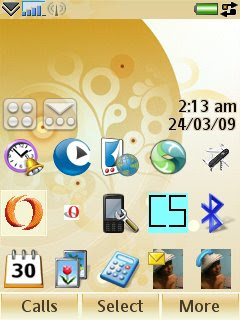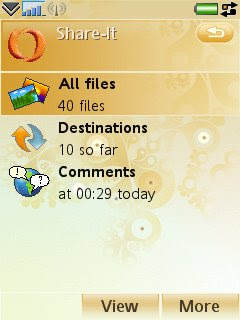Technology is utterly amazing. These days I’m playing around with ShoZu, a mobile phone app that I’ve had on my Sony Ericsson W960i since last year, but I only got around to exploring it last week.
Basically, it finds images and videos in your phone and allows you to send them to different destinations like Facebook, Blogger, Twitpic, Multiply, Friendster, LiveJournal, Youtube, a random email address or wherever, really. (Maybe even your Slingbox one day.) ShoZu supports most blog and social networking sites in the Internet, so it’s really convenient to upload stuff from your phone to the web – instantly.
Let me show you how it works on my phone.
Once installed, the icon shows up in your Control Panel or your list of applications. Here I just made a shortcut to it on my desktop. (It’s the orange O.)
Open up ShoZu, and you’ll see this. It can save your phonebook to your ShoZu account so if ever your phone gets lost, you still have a backup of your contacts on the web. You can ZuCasts, which are feeds from your friends, meaning you can see what they have uploaded. To upload stuff yourself, select Share-It.
I see I have 40 files and 10 destinations. My files can be photos or videos, anything that I’ve taken using my camphone will show up here. Destinations means the places I can send my media to (set when I created my ShoZu account). For some reason, the Commens tab shows only comments I get from Flickr, but not the ones from Facebook or Twitpic. So, anyway, to upload something, I select All Files.
Now I can see all my latest photos and videos. I see I’ve already sent my Bulb of Garlic photo awhile ago. It has the orange ShoZu logo which means it’s been uploaded at least once already. (You can upload again, especially if you want to send to other destinations.) I can upload one photo at a time, or many at a time. I check the boxes of the photos I want to upload.
Of course, I don’t want my photos sent uncaptioned or untitled. So I select a photo, click on More >> Add Details. And I get to this spot, where I can add a title for my photo, and below, a description, and even tags.
Time to upload my Bananas photo. As you can see, the first button says Send to Twitpic. Since I love to use Twitpic, which automatically updates my Twitter, which then automatically updates my Plurk and Facebook accounts, I set it as my One-click photo site. (You can set this in your ShoZu account. Best to do it on a laptop instead of a mobile phone.) Anyways, this time I think I want to send this photo straight to my blog. So I click on More >> Send to other >> destination >> Google Blogger.
After some time… ta da!!! Here is my bananas post!
There it is up on my blog! 🙂 ShoZu adds the posted by ShoZu graphic, which I don’t like, so when I have the time later on, I edit it out of my blog post. I didn’t add a description awhile ago, so this photo only has a title. But if I had, it would have been placed below my photo. Here is an example of my post of the Astoria Regency Pool.
And it’s that easy! Cool, huh?
P.S. ShoZu connects to Internet (duh) so you have to make sure you have Internet access on your phone. At home, I connect to my wifi router. And when I am outside, I make sure to visit wifi hotspots so I can upload my photos on the go.